Welcome to the Dual Credit Introduction
- Activate My Accounts
- Textbooks
- My Class Schedule
- Attendance Confirmation
- Pay for Classes
- On Campus Students
- Resources and Support
Step 1: Retrieving your Login Information
1. First, you need to know what your username is and set your password. To do this, open the Password Self Service page in a web browser (EDGE, Google Chrome, Safari, FireFox, etc.)
2. Click the "Reset Password" button
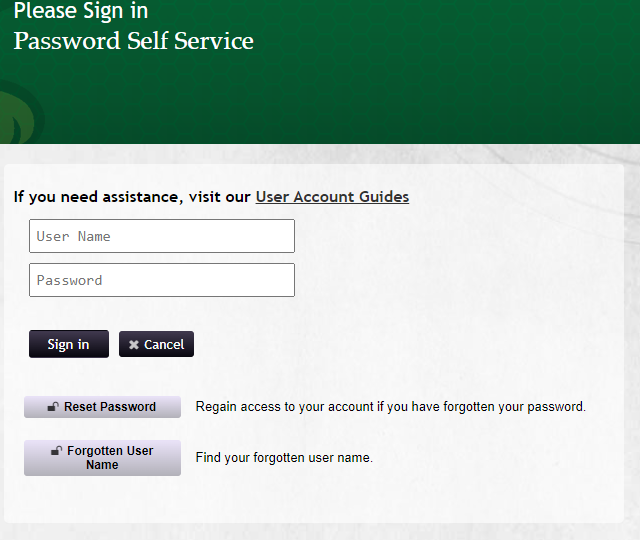
3. The next screen will ask for your last name and birth date. Please make sure you enter your birth date in the correct format MM/DD/YYYY and then select the checkbox verifying you are not a robot
4. After entering your information, select email verification. If you received an error on this screen, please contact the Help Desk by filling out this form
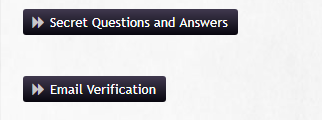
5. You will have a message displayed that includes the first letter of your alternative email address and part of the email domain (i.e. r************@g****.com), please log into your alternative email address
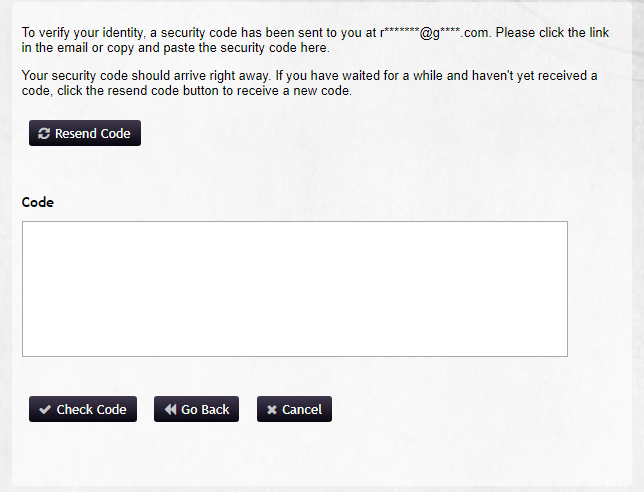
6. In your alternative email account, find the email from BHSU HelpDesk with the subject BHSU "Forgotten Password Verification"
7. The email will display your BHSU email address (usually Firstname.Lastname@yellowjackets.bhsu.edu), take note of your BHSU email and then select the "Click Here" link
8. A new screen will open asking for a new password and will also display the password requirements. Please type in a new password and then click the Change Password button
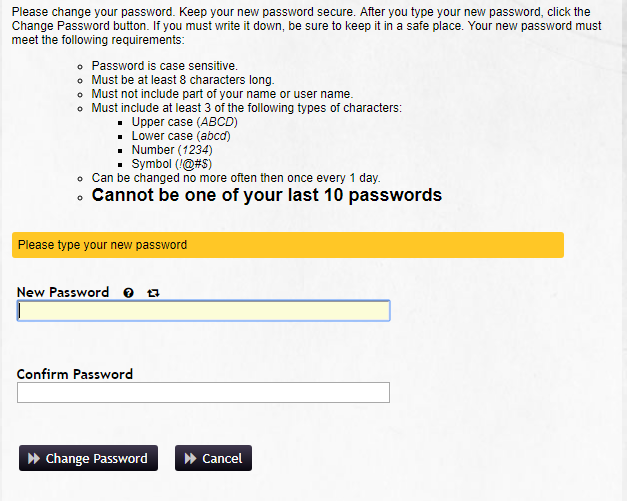
9. Once your password is accepted, you will see a progress bar while your password is changed. Once that bar finishes, your new password is active for the next 90 days
Logging into your Email and Setting up Duo
10. Now, go to your BHSU Email
11. Log into your email using your full email address and the password you just set
12. A second box will pop up asking you for additional verification. Click on "start setup"
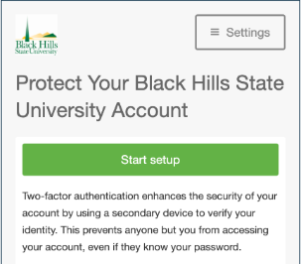
13. The next screen will ask you what type of device you would like to use as your second factor during login. If you have an iPhone or Android smartphone, select "Mobile phone" and click on "continue."
Note: If you do not own a smartphone, please stop the process and email the Help Desk at BHSUHelpDesk@BHSU.edu
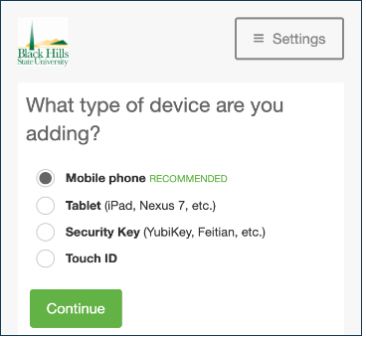
14. Enter a valid phone number and then select the checkbox confirming the number is correct. Click "continue"
15. Select the type of phone you are enrolling in Duo
16. On your phone, go to the Google Play Store or the Apple App Store and download the Duo Mobile app. Make sure that the app you download has a green logo and is made by Duo Security
17. On your computer, click "I have Duo Mobile installed"
18. Open the Duo mobile app on your phone and select the "+" icon in the upper right corner of the screen to add your account. If your phone asks to allow Duo access to your camera select "Allow"
19. Scan the QR code that is displayed on your computer screen. This will link your account to your Duo Mobile app
20. Now back on back your computer, the QR code will have a green checkmark on it, click on "continue"
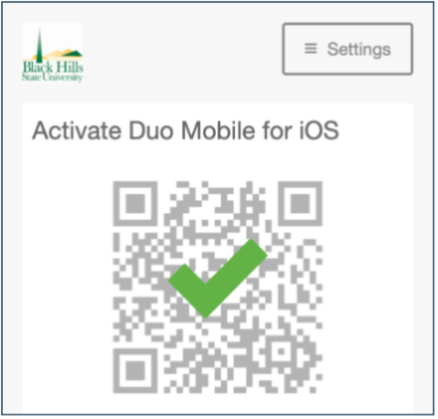
21. Select "Continue to Login" on the following screen
22. You have successfully enrolled in Duo. The following screen will have two options: "Send Me a Push" and "Enter a Passcode." Click on "Send Me a Push"
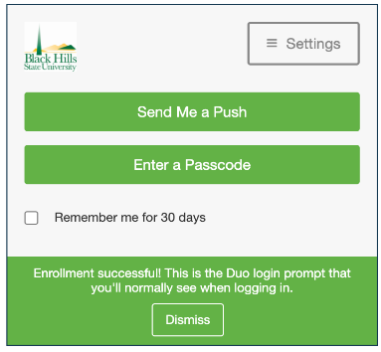
23. On your phone, you will have a notification from Duo Mobile. Click on the notification and hit the "Approve" button.
Note: If you don't see a notification, you can also open the Duo Mobile app and there will be a green bar at the top with an awaiting request. Click on the green bar and approve your login.
24. After clicking "approve," you will be logged into your email. Since it is your first time accessing the system, you will be prompted to select your Default Language and your Default Time Zone (Spearfish and Rapid City are in the UTC-07:00 Mountain Time Zone)
25. You now have access to your BHSU network account that can be used to log into your email, campus computers, D2L, and many more systems
If you experience an error please call 605.642.6580.
Step 2: Set up Desire2Learn (D2L)
Online classes are taught using Desire2Learn (D2L). On-campus classes may also use D2L to submit assignments, etc.
How to Log in to D2L for the first time
Step 3: Set up Banner Self-Service
BHSU is switching to a new information system called Banner Self Service (tutorial for access) where we will keep all of your academic and financial records. This new system will replace WebAdvisor.
How to access Banner Self-Service
You can reach Banner Self-Service at the MyBHSU page.
- Sign in with your BHSU Yellowjacket address and email password.
- Check your personal and emergency contact information and update it, if needed.
Need Help?
For assistance with logging in to Banner Self Service, contact the BHSU Help Desk at 605.642.6580 or BHSUHelpDesk@BHSU.edu.
For registration questions, contact the Registrar's Office at 605.642.6092 or the Dual Credit Coordinator, Caitlin Hill, at 605.6426093 or Caitlin.Hill@BHSU.edu.
**The Self Service system is still under construction. Not all information is currently available.
Textbooks
It is the student’s responsibility to acquire the required textbooks and materials for their dual credit course(s).
Textbooks should be ordered a few weeks prior to the start of class.
Students can access their textbook requirements by logging onto the BHSU Bookstore Website.
Search by course number and section (Example: MATH 114 BT1 College Algebra)
The BHSU bookstore website lists the required textbooks for each course along with the prices for new, used, and rented books. Textbooks can either be shipped to you or picked up in store.
Note: If your course textbooks/materials are Day 1 Access, your textbook is an e-text (electronic book) which you get direct access to online instead of a traditional printed textbook. You will not order the Day 1 access book, but will receive access on the first day of class. Day 1 Access books are added onto your tuition bill and will appear on your SDePay bill/payment screen. Check your yellowjacket email account for an email containing more information on your Day 1 access course.

My Course Information - How to view your class schedule
You may view and print your class schedule through your Banner Self-Service Account, found on the bottom righthand side of SNAP.
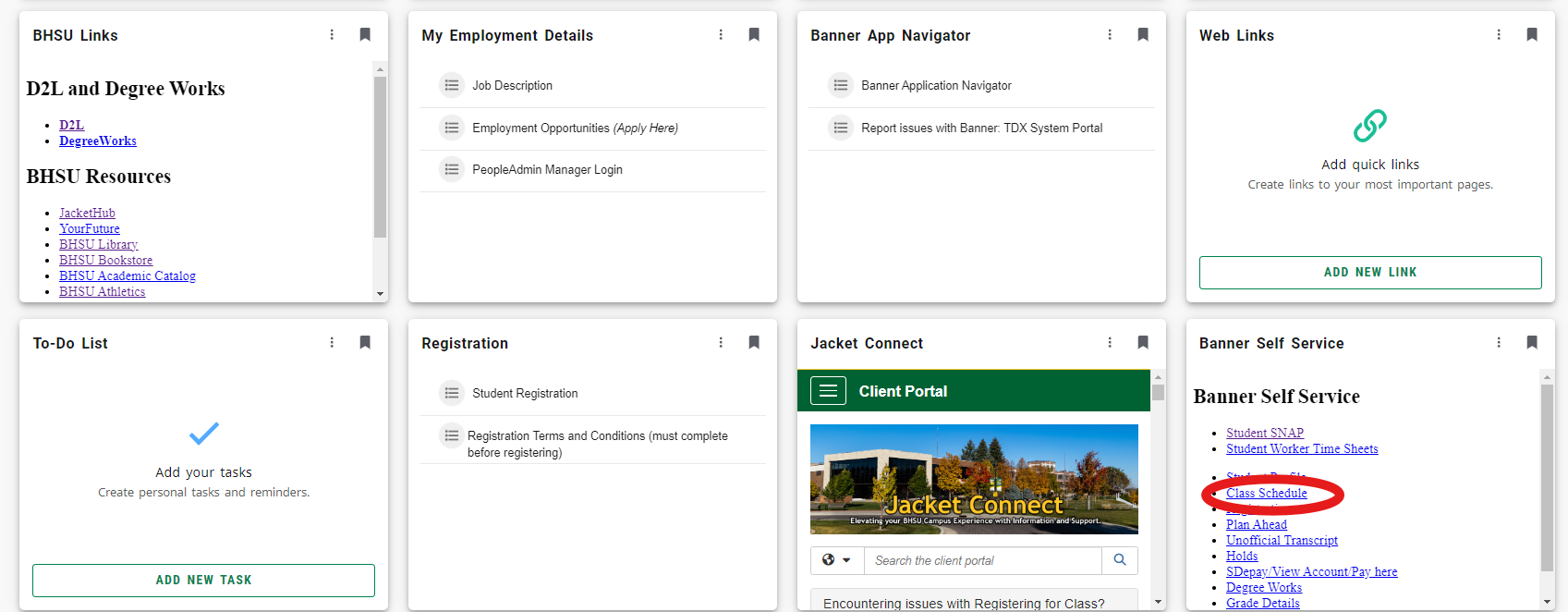
Use your Yellowjacket email and password to log in. Select the Term, your schedule will appear similar to the example below.

Attendance Confirmation
This is located in Banner/Snap under the Banner Self Service Tab. Scroll to the bottom of that section. (See example below)
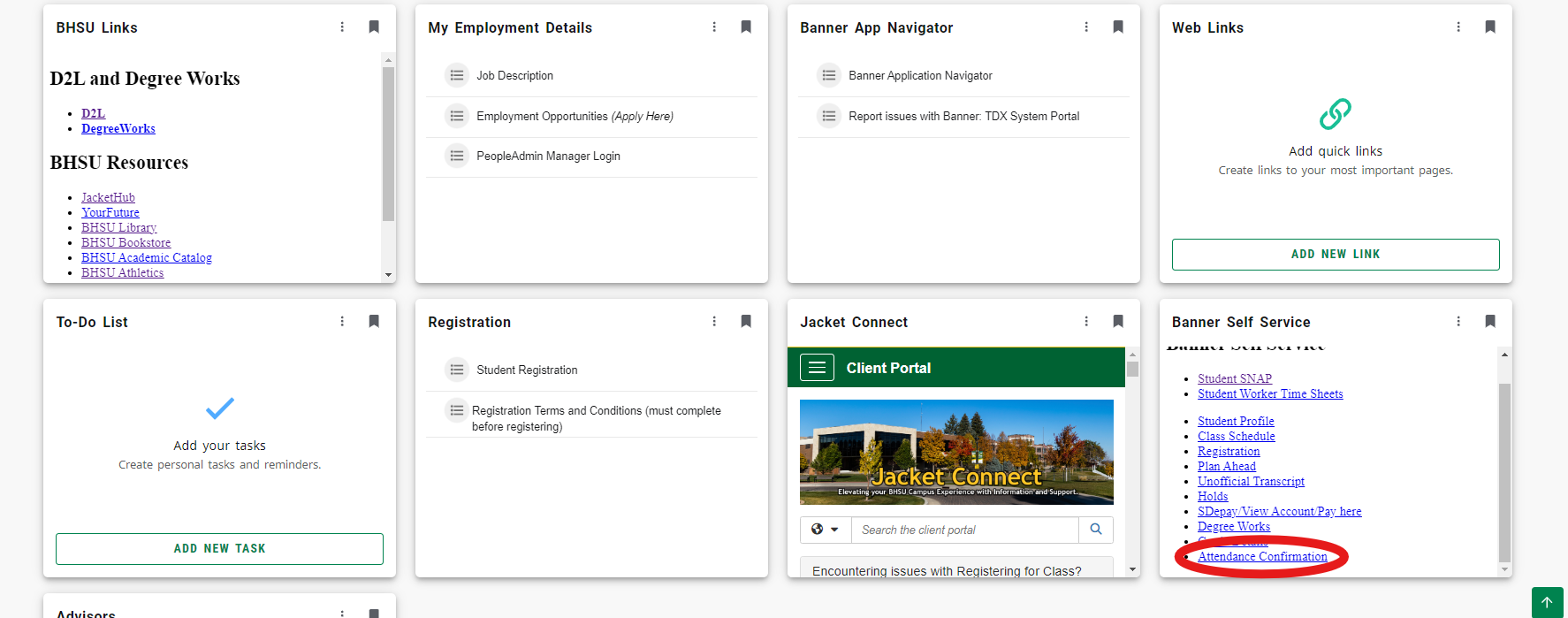
~ALL students are required to complete the Attendance Confirmation.
Pay for Classes
Access and pay your bill online: (Pay close attention to due dates to avoid late fees!)
Payments can be made by credit card or e-check online through SDePay accessed through MyBHSU (Banner Self-Service).
Step One:
Sign into MyBHSU with your BHSU Yellowjacket email address and password.
Step Two:
Click on the "Student" Tab & select "SDePay/View Account/Pay Here," and follow the directions provided.
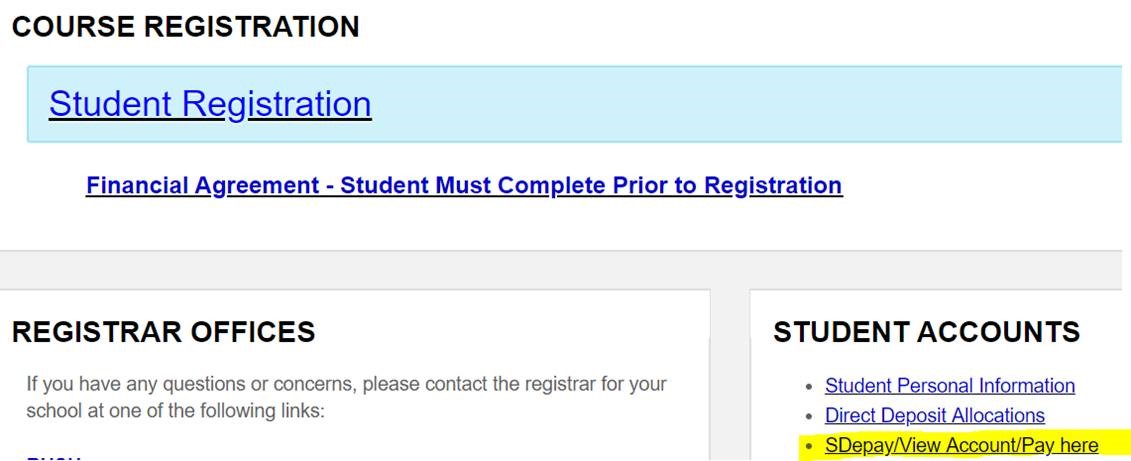
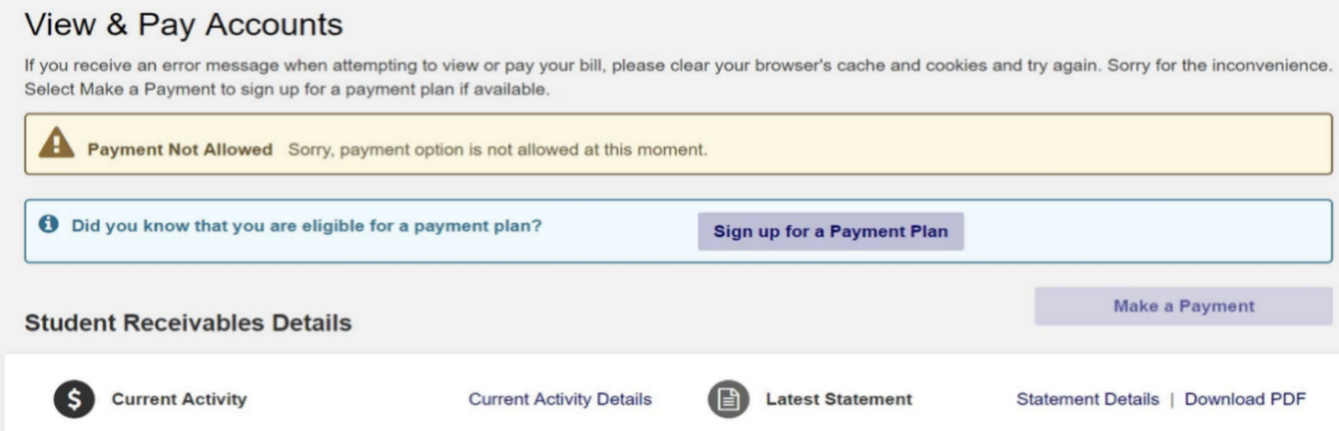
Other payment options:
Cash or check:
Spearfish Campus: Payments can be made at the cashier's office located on the 1st floor of Woodburn Hall
BHSU-Rapid City Campus: Payments can be made at the Admissions Office located on the 1st floor
Echeck over the phone: Payments can be made by calling the cashier's office at (605)642-6531.
Payments can also be mailed to the following mailing address:
Student Financial Services
1200 University St. Unit:9670
Spearfish, SD 57799
On-Campus Students (Students who will be attending a course on campus)
Immunizations Records
If you will be attending classes on campus, you must submit proof of two immunizations for MMR (Measles Mumps, and Rubella) if you haven't already done so. Students taking all online courses are not required to provide proof of immunizations. Failure to comply with immunization requirements, as mandated by South Dakota Law, may affect your student status. For more information contact Health Services at 605.642.6520 with any questions.
Parking Permits (Spearfish Campus Only)
Parking permits for the Spearfish Campus may be purchased in the Public Safety Office in Woodburn #126.
Bring your Buzz Card or student ID number as well as vehicle information for the car(s) you will be parking on campus. Tell them you are a Dual Credit Student. You will be fined if you park on-campus without a permit.
Student ID - BHSU Buzz Card
Get your Buzz Card free at the Help Desk located in the library. (Bring a photo ID)
The Buzz Card functions as your student ID, library card, meal plan card (if you purchase a meal plan), and door access/security card.
Questions? Contact the Buzz Card Office at 605-642-6513 or BuzzCard@bhsu.edu.
Dual Credit students with a buzz card have access to athletic, theater, and music events that end before 9 p.m.; as well as campus-wide programs that end before 9 p.m.; computer labs and science labs if requested by instructor; library services; and Buzz Bucks.
Dual Credit students cannot access campus-wide programs that end after 9 p.m.; Young Center services; Health Center services; Counseling Center services; Residence Halls programs; any event requiring a waiver. In addition, high school Dual Credit students cannot become official members of university clubs.
Resources and Support
Academic Advising
Do you know what you want to major in? See what dual credit courses you need to take and when to take them.
Incoming freshman must complete 30 credit hours of general education credits within their first 64 credits. Learn more about General Education Requirements. To see specific classes, view the General Education Course Listing. Note: Not all the classes listed are dual credit classes.
Check out which dual credit course's are required for a specific major by viewing the program's 4 Year Plan.
---
Add/Drop Form obtain the required signatures, and submit it to BHSU.
---
Attendance
Inform your instructor if you are unable to attend class. Read the course syllabus to see the class attendance and tardy policies. Remember that your high school may have a different holiday schedule than the university's schedule.
---
Campus Map
- If you are taking a class on campus, check the map to see where your class is located.
- For a map of the Black Hills State University Spearfish Campus, click here.
- For for directions to the Black Hills State University Rapid City Campus, click here.
---
Course Syllabus
- Students taking on a class on campus will receive a copy of the course syllabus from the instructor on the first day of class. Students taking an online class can access the course syllabus in D2L on the course’s home page.
- The course syllabus lists the required college textbooks/supplies, the attendance and grading policies, and assignment due dates.
---
Dropping or Withdrawing from a Course
Withdrawing from a High School Dual Credit class past the drop date is not recommended. However, we understand that circumstances warrant this being the best choice of action.
Make sure to check with your counselor before withdrawing or dropping courses how this may impact your high school grade for the class as well as your overall high school grade point average.
Dropping a Course by the Drop Date – Drop Date is Listed on your Confirmation Email
Students must complete an Add/Drop Form, obtain the required signatures, and submit it to BHSU before the last day to drop for that semester. Individual classes can be dropped for a full refund if the drop form is received by 5 p.m. on the listed drop date. Your course drop date can be found on your confirmation email or your course syllabus. A class dropped by this date will be completely removed from the student’s record.
Withdrawing from a Course after the Drop Date- with a "W" grade -
Withdrawing from a course after the Drop Date has past: Individual classes dropped after the drop date will be assigned a grade of "WD" (withdraw) up to the 70% meeting date "Withdraw" deadline. This grade is only a notation and does not negatively affect your college grade point average. If a student is enrolled in multiple classes and drops only part of their schedule, there is no refund of tuition/fees. A student is limited to no more than six grades of "WD" throughout their undergraduate career, within the SDBOR system of schools. The last date to withdraw for a "WD" grade is listed on your confirmation email as well as your course syllabus.
Withdrawing from ALL courses after the Drop Date has past: If a student is enrolled in only one class and drops that class or is enrolled in multiple classes and drops all classes within the SD Board of Regents system, they will be withdrawn from school for the semester. Grades of "WW" will be assigned to all classes with a withdrawal date noted on the transcript for the semester. A pro-rated schedule to credit tuition/fees is used to determine the amount of the refund up to 60% of the scheduled class meeting. Between the 60% and 70% date, withdraws are allowed, but there is no refund.
After the Last Date to Drop a Class with a "W" grade listed above, students must not drop or withdraw. Instead, they must accept the final grade as assigned by the instructor.
---
Grades
At the mid-point of the semester, if you are in jeopardy of receiving a final grade below a “C”, a “mid-term deficiency” may be noted in your Banner Self-Service account. This is a warning to you to attend to missing assignments or consider dropping the class.
A final grade will be assigned to you by the professor within a week of the end of the semester. You can view this grade through your Banner Self-Service account. Final grades will be automatically sent to your high school soon after the end of the term.
---
IDEA Survey
Towards the end of each semester, college students are asked to evaluate their courses and professors. Students taking on-campus courses complete a paper evaluation form in class. If you are taking online courses, an IDEA Survey will be sent to your BHSU Yellowjackets email account for each online course you are taking. All results of the IDEA are completely anonymous. Complete your IDEA Survey.
---
Library
Visit the BHSU E.Y. Berry Library Learning Center for a complete list of services available to you. To access the library online research databases from off-campus computers, use your BHSU email address and its corresponding password. To check out materials from the library and place an inter-library loan, you will need your 14-digit Library Barcode found at the Login Help page.
---
Parking Permits (Spearfish Campus Only)
Parking permits for the Spearfish Campus may be purchased in the Public Safety Office in Woodburn #126.
Bring your Buzz Card or student ID number as well as vehicle information for the car(s) you will be parking on campus. Tell them you are a Dual Credit Student. You will be fined if you park on-campus without a permit.
----
Plagiarism/ Academic Dishonesty
Cheating and other forms of academic dishonesty run contrary to the purpose of higher education and will not be tolerated in this course. Academic dishonesty includes (but is not limited to) plagiarism, copying answers or work done by another student (either on an exam or on out-of-class assignments), allowing another student to copy from you, and using unauthorized materials during an exam. Academic dishonesty is a serious offense and could result in failure on an assignment or course. To the extent possible, all incidents will be resolved in discussions between the student and faculty member. As necessary, the chair and then the dean may become involved to resolve the issue. If academic dishonesty is established, a report describing the incident and its resolution will be filed in the offices of the dean and provost. In cases where a satisfactory outcome is not achieved through this process, students may appeal to the University’s Academic Appeals Committee.
Formal procedures for filing a complaint for academic misconduct are in the Student Conduct Code in the Student Handbook. Cheating and plagiarism are defined in Section 2, Part B, 1. Disciplinary sanctions are outlined in Section 3, Judicial Policies.
---
Refunds
Students who drop courses, withdraw or are administratively withdrawn, suspended or expelled from the Regental system within the drop/add period receive a 100% refund of tuition and per credit hour fees. Students who withdraw or are administratively withdrawn, suspended, or expelled from the Regental system after the date the first 10% of the term ends for the period of enrollment for which they are assessed may be entitled to a refund. No refunds will be processed for dropped courses after the drop/add period. Total withdrawals refunds will be based on a percentage of the remaining portion of the semester.
----
JacketHub
Students use JacketHub to schedule appointments with their professors and advisors.
----
Student Handbook
Review registration information, general education requirements, policies, code of conduct, and more with the BHSU Student Handbook.
----
Tech Support (BHSU HelpDesk)
BHSU Help Desk provides computer assistance in person and online. Get connected by calling 605.642.6580, or emailing bhsuhelpdesk@bhsu.edu
BHSU students can download and install Office 365 Pro Plus free of charge. Students have access to Word, Excel, PowerPoint, iPad apps, Office Mobile Android apps, Windows Mobile apps and more. Learn more about Office 365.
----
Textbook Information
Textbooks for BHSU courses can be purchased either online or on-campus through the BHSU Bookstore. Some of your courses may use the First Day Access Ebook, which is an online textbook that students can access on their first day of class through the D2L accounts. If your course is using an ebook, it will be indicated on the BHSU Website and it will be reflected on your dual credit bill as part of your tuition. If your course requires an access code, you will receive this information in an email.
----
Transcript Request
To request an official transcript listing the classes you have taken at Black Hills State University, contact the Registrar's Office at 605.642.6092.
----
Transfer Credits
As stated on the dual credit application, "Students will need to disclose in college applications that they have taken college/dual credit coursework. It is the responsibility of the student to contact his/her prospective post-secondary institution and to provide necessary information so the institution may determine if the dual enrollment credits that have been earned are transferable. While all credits earned will be recognized by Regental universities, the institutions cannot guarantee transferability of credits outside the system."
The following universities are part of the South Dakota Regental system: Black Hills State University, Dakota State University, Northern State University, South Dakota School of Mines & Technology, South Dakota State University, University of South Dakota.
----
Tutoring (Math and English tutoring services available both on-campus & online)
Math Assistance Center (MAC) offers free math tutoring for all students in group or one-on-one sessions. It is located in the BHSU E.Y. Berry Library next to the Writing Center.
The Writing Center offers free writing resources and feedback on student essays, papers, and speeches. It is located in the BHSU E.Y. Berry Library next to the Math Assistance Center. To schedule an appointment (face-to-face or online), go to the Writing Center Online website

Spearfish
1200 University Street
Spearfish, SD
57799-9502
Phone: 605.642.6131
Fax: 605.642.6254
Admissions@BHSU.edu
Rapid City
4300 Cheyenne Blvd
Box Elder, SD
57719-7700
Phone: 605.718.4112
Questions?PrivacyTitle IX
Terms of UseEmail LoginEmail Password Reset
Copyright © 2024 · Black Hills State University