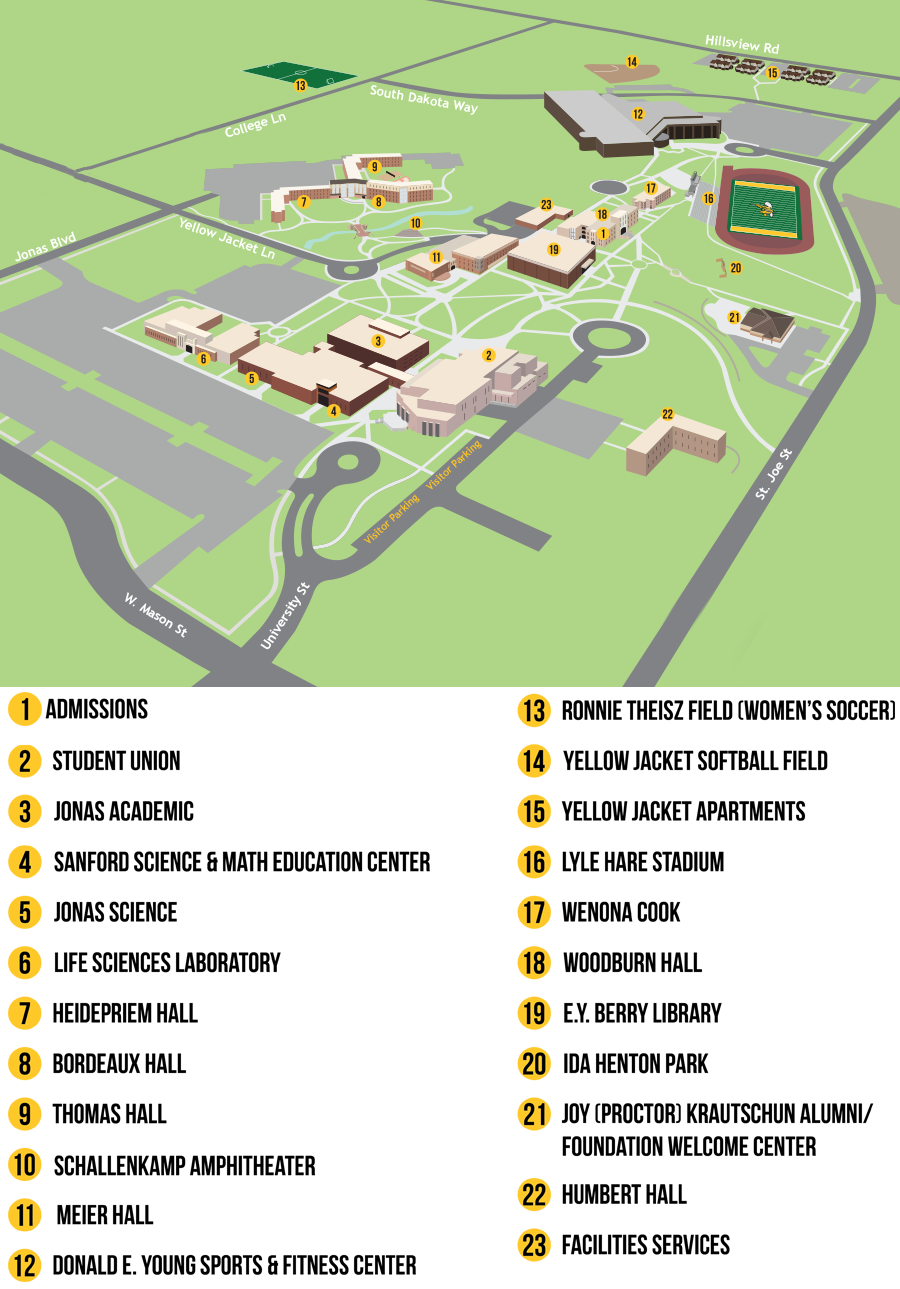GET BUZZ CARD MOBILE (APPLE)
For Apple devices, follow the steps below.
For Android devices, please go to this page.
Please check this page for a list of compatible devices.
 Submit your Photo and wait for approval
Submit your Photo and wait for approval
If you already have a physical Buzz Card, you can skip this step
Learn how to submit your photo here
Learn how to submit your photo here
 Install eAccounts App on your Mobile Device
Install eAccounts App on your Mobile Device
Install the "Transact eAccounts" app on your mobile device (App Store)
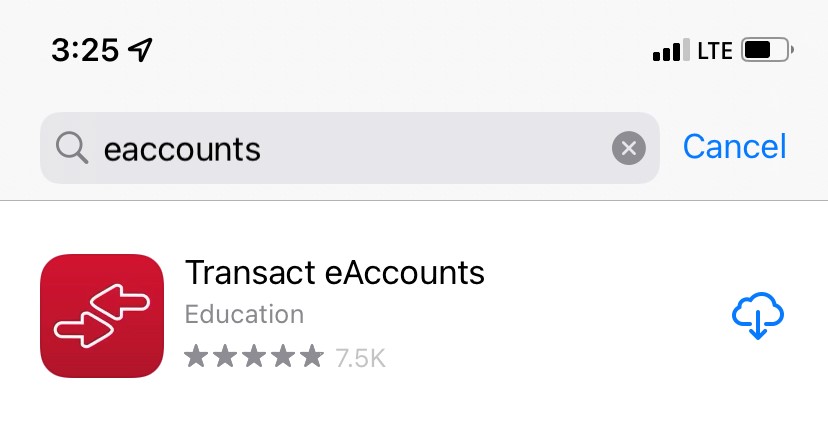
Open "eAccounts" app, swipe through intro, and tap "Get Started" button.
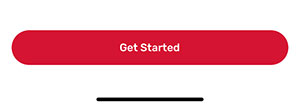
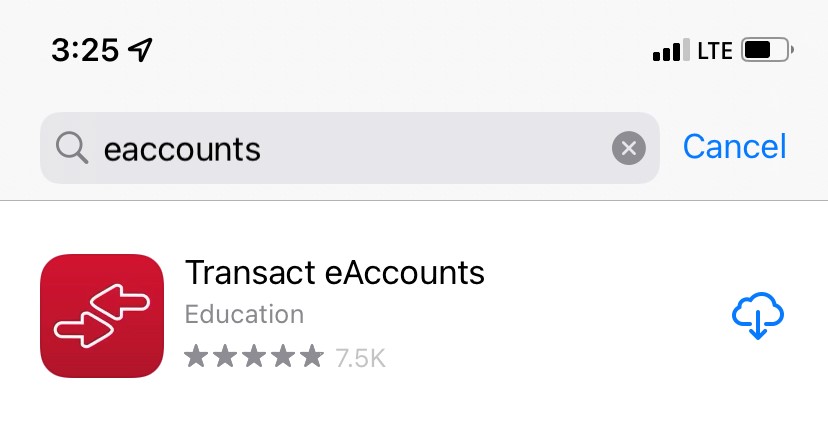
Open "eAccounts" app, swipe through intro, and tap "Get Started" button.
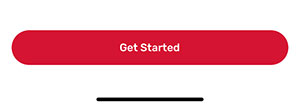
Search for "bhsu" and select "South Dakota DSU-SDSU-USD-NSU-BHSU-SDSMT"
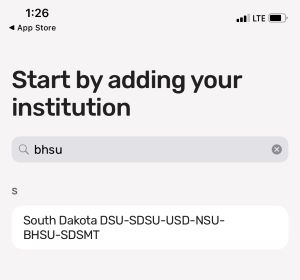
Select "BHSU" from the list.
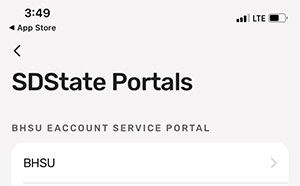
Sign in using your BHSU email and password

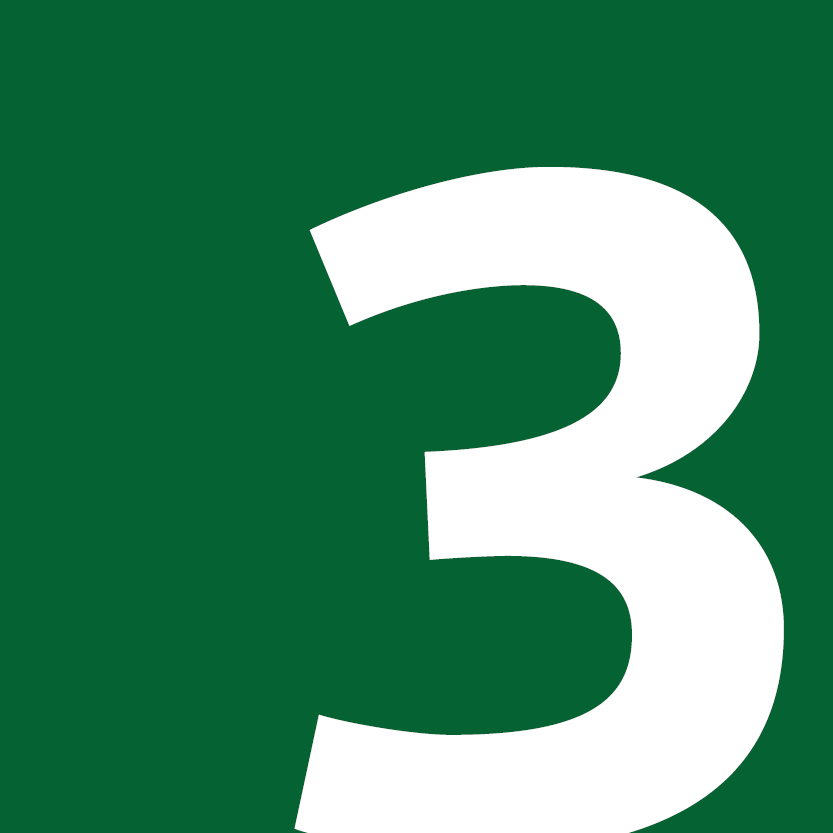 Add your Buzz Card to Apple Wallet
Add your Buzz Card to Apple Wallet
Click the "Add to Apple Wallet" button in the upper-right.
Follow the steps and complete the process. You're done!
Add Buzz Card to Apple Watch
- Repeat steps above.
- Be sure your Apple Watch is signed into the same iCloud account.
- Tap the Info button in the upper-right corner of your Mobile Credential display.
- Tap Add or Remove Campus ID from Wallet.
- Choose your second device to add your Transact Mobile Credential.
- On the Add Card to Wallet screen, tap Next in the upper-right corner.
- Follow the instructions to complete the process.