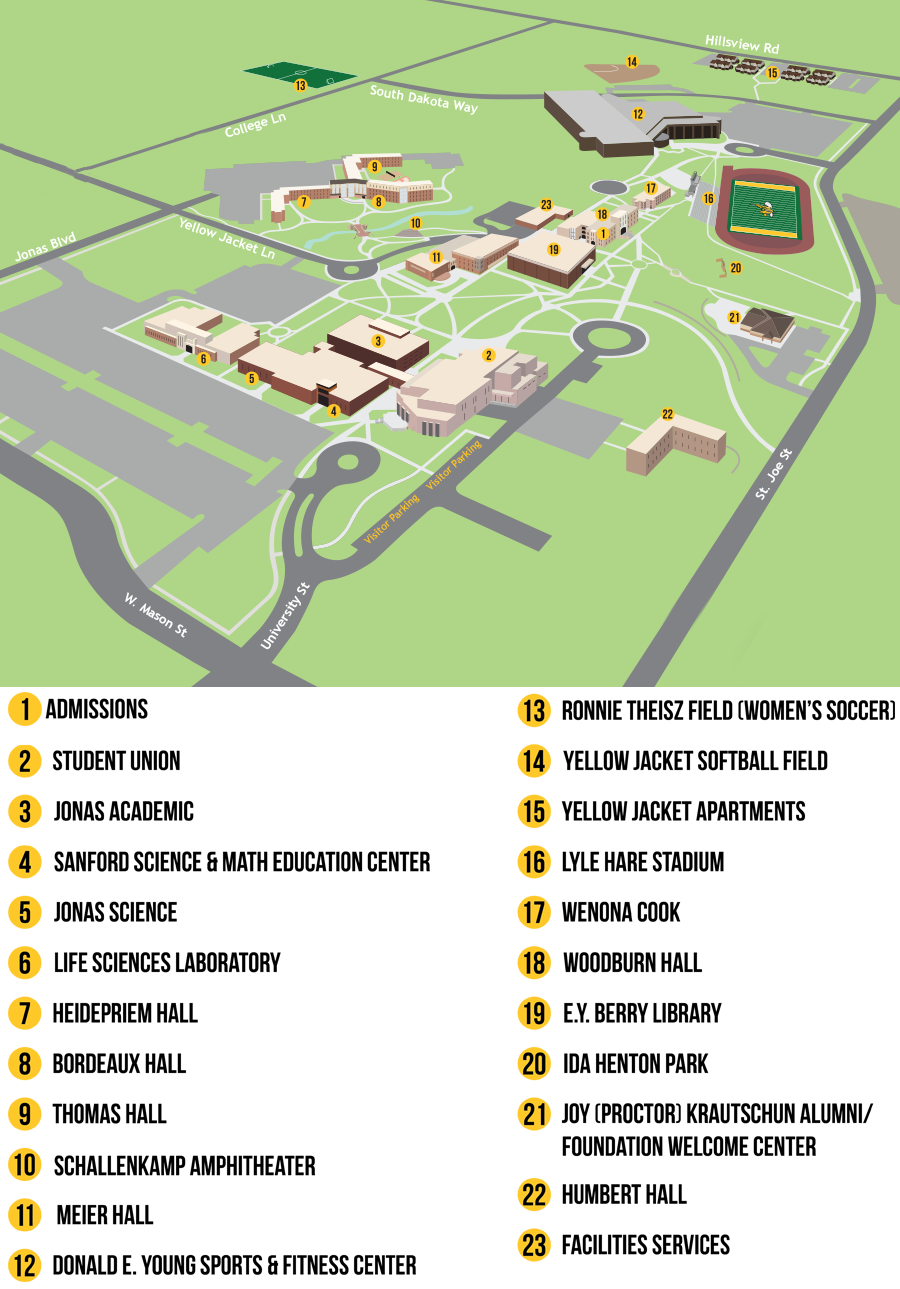How do I add Buzz Card Mobile to my phone?
Please see this page with information about getting your Buzz Card on your mobile device.
How do I add Buzz Card to my Apple Watch?
Please see this page.I'm unable to add my Buzz Card to my mobile wallet. Can someone help me?
You can stop by the Help Desk in the Library and someone will be able to assist you. If you want to try email, you can reach out to us at: BuzzCard@BHSU.edu
How do I check my iPhone version?
On iPhone: Go to Settings > General > About on your Apple device and check the version number.
On Watch: Go to Settings > General > About
How do I check my Apple version?
The series 0 Apple Watch is not eligible for Buzz Card Mobile. The series number for your Apple Watch can be found on the back of your watch.
How do I check my Android version?
Go to Settings > About Phone > Software Information on your device and check the version number.
How do I turn on Wrist Detection for my iPhone?
Open the My Watch app, go to Passcode, and turn on Wrist Detection.
How many devices and cards can I add?
You can only enable one phone at a time. (Apple users can have both a phone and watch enabled.)
Do I still need to have a physical Buzz Card?
No, though it may be a good idea to keep it in case you lose or damage your phone.
What if I lose my iPhone or Watch?
Follow the steps for Find My Phone (if you have it enabled).
You can also deactivate the wallet yourself here.
In order to reactivate, you'll need to present your ID in person at the Help Desk in the Library.
Go to MyBuzzCard and deactivate your account for the sake of security. If it's not possible to log in, call or email us and we'll deactivate your account until you recover your device.
If you need to replace your device, follow the steps on the Get Buzz Card page to re-install the app. Contact the Buzz Card Office so we can verify and provision your account for your new device.
If needed, give us a call at 605-642-6513 during regular hours (8-5 M-F) or email anytime: BuzzCard@BHSU.edu and we'll deactivate the wallet for the device.
What if I lose my Android device?
Give us a call at 605-642-6513 during regular hours (8-5 M-F) or email anytime: BuzzCard@BHSU.edu and we'll deactivate the wallet for the device.
You can deactivate the wallet yourself at the MyBuzzCard page.
Why can't I see my account balances?
Account balances are only displayed on Apple devices. If you have Buzz Bucks or Dining Dollars that are not displaying correctly, email anytime: BuzzCard@BHSU.edu or 605-642-6513 during regular hours (8-5 M-F).
Why doesn't my Buzz Card appear when I double-click my side button on my iPhone?
For security reasons, your ID is prevented from being displayed in this case. You can turn off Express mode in your Wallet settings. For security reasons, it isn't recommended.
Can I use Express Mode on the iPhone 6 or iPhone 6 Plus?
No. You can use by double-clicking the Home button, tap the payment card, and select your Buzz Card there. Hold your finger on the Touch ID to authenticate and position the top of the mobile device near the reader.
How do I make sure my Buzz Card is in my Apple Pay wallet?
Open Wallet and Apple Pay - then select your Buzz Card.
iPhone 6 and iPhone 6 Plus do not support Express Mode, so you will need to open the Wallet app and select Buzz Card Mobile to use.
How do I make sure my Buzz Card is in my Google Pay?
Using the eAccounts app, tap the icon to the right, tap "View in GPay".
My country doesn't support Google Pay. What do I do?
Change your phone's region to USA using this instruction link.
I have other questions about Google Pay. Where can I get more information?
Please visit the Google Support website.
When I graduate or transfer, what happens to my Buzz Card Mobile?
Your digital credential will become inactive. You can remove the app from your device and the credential from your wallet yourself. If you return to BHSU at a future date, you can re-install the app and we will authenticate again.
Can I loan my phone to someone else for access or payments?
No.
I need to change my Meal Plan. What do I do?
Contact Dining at: Ron.Showman@BHSU.edu or call (605) 642-6896.
Can I get cash using my Buzz Card Mobile device?
No.
I'm graduating and I still have a balance on my Buzz Card. Can I get that refunded?
Yes. You'll need to fill out a form and present ID. From there, we'll process and send you a check for the amount. Anything under $5 is not refundable.
What if my question is not addressed in these FAQs?
Contact the Buzz Card Office at 605-642-6513 during regular hours (8-5 M-F) or email anytime: BuzzCard@BHSU.edu.
BUZZ BUCKS
What does it cost to get a Buzz Buck account?
There is no charge to start up a Buzz Bucks account. When you obtain a Buzz Card, you automatically have an account. Funds may be deposited via your eAccounts app or at MyBuzzCard. You can make cash deposits to your account at the Buzz Card stations located around campus.
How can I get a Buzz Bucks Account?
When you get your Buzz Card, you automatically have an account. If you wish to add funds to your account with a credit card, use your eAccounts app or visit MyBuzzCard.
If you have questions concerning moving funds to your Buzz Card or have issues setting up your account information, please contact the Buzz Card Office at 605-642-6513 or email BuzzCard@BHSU.edu.
Can I get a refund from my Buzz Bucks account?
Buzz Bucks may be refunded only if you are transferring to another school, leaving BHSU, or graduating. Buzz Bucks remain on your account through your entire stay at BHSU. If you need a refund, visit the Help Desk at the Library and complete a written request. You will receive your refund check in the mail. Balances under $5 are not refundable.
Can I use a credit card to put money on my Buzz Card?
You can place funds in your account using a credit card through your eAccounts app or through the Web at MyBuzzCard.
Can I use cash to put money on my Buzz Card?
You can deposit cash into your account through the Buzz Card stations located around campus.