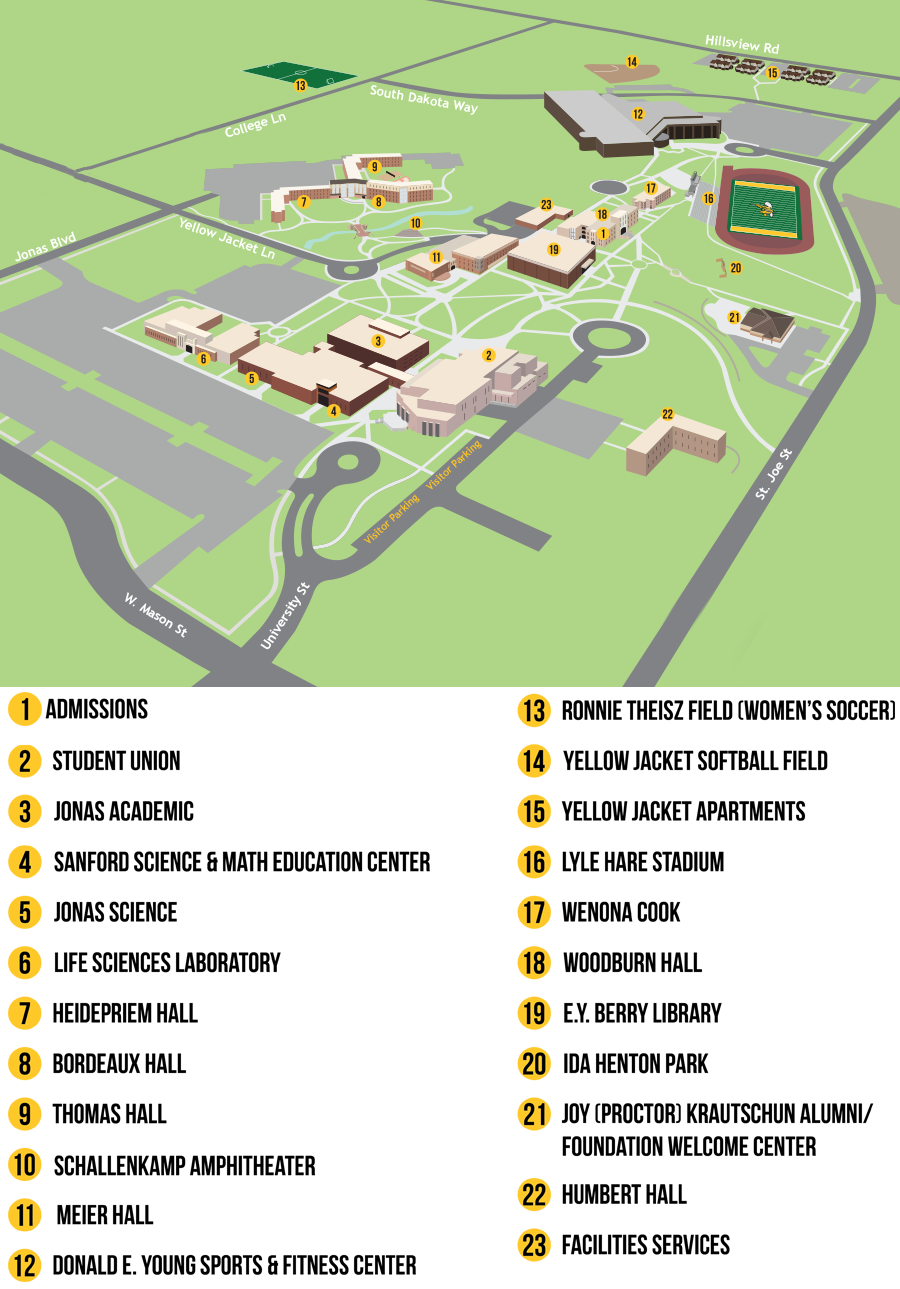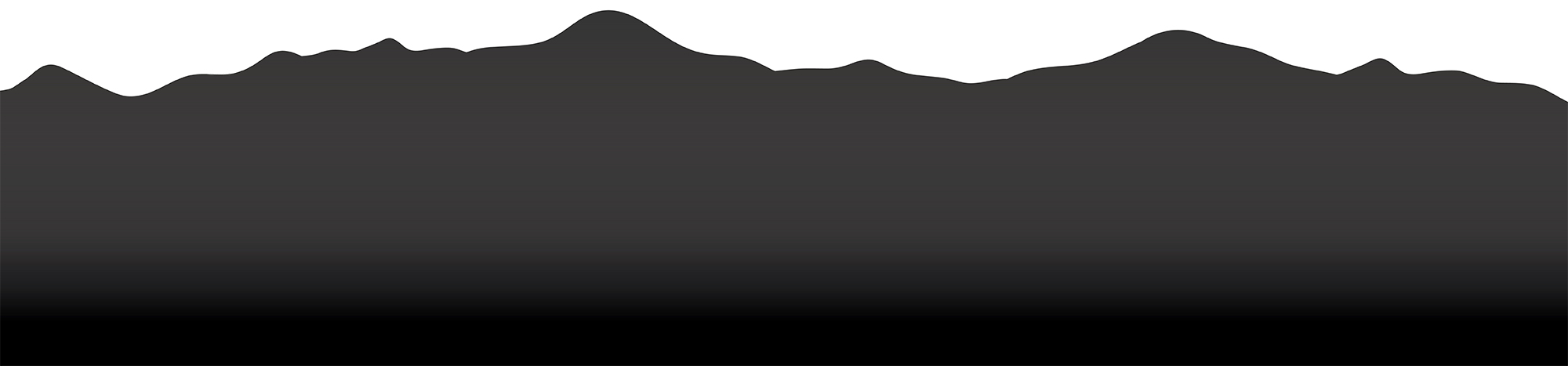GET BUZZ CARD MOBILE (Android)
For Android devices, please follow the steps below.
For Apple devices, please follow the steps on this page.
Please check this page for a list of compatible devices.
 Submit your Photo and wait for approval
Submit your Photo and wait for approval
If you already have a Buzz Card, you can skip this step
Learn how to submit your photo here
Learn how to submit your photo here
 Install eAccounts App on your Mobile Device
Install eAccounts App on your Mobile Device
Enable NFC on your phone in your Settings menu. NFC settings can be found in different areas of the Settings menu, depending on your device. A common location is Connected Devices>Connection Settings. (If not found there, use the Search option on the top right to double-check.)
Toggle the NFC setting to On.
Install the "eAccounts" app on your mobile device (Google Play Store)
Open "eAccounts" app, swipe through screens, and tap "Get Started" button.
Open "eAccounts" app, swipe through screens, and tap "Get Started" button.
Search for "south dakota" and select "South Dakota DSU-SDSU-USD-NSU-BHSU-SDSMT"
Select "BHSU" from the list
Sign in using your BHSU email and password
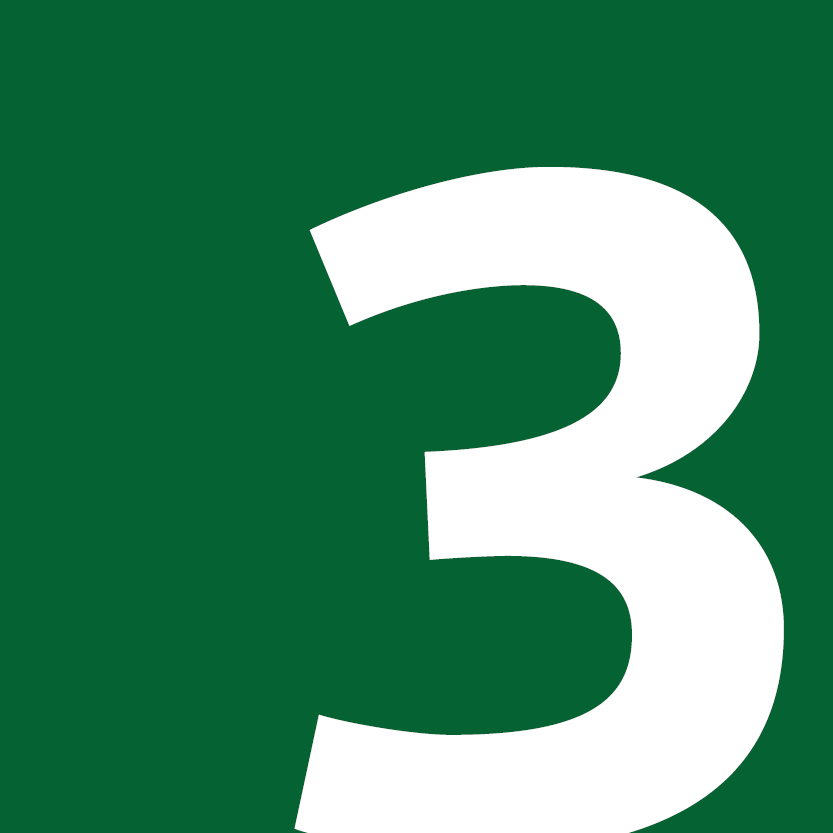 Add Buzz Card to Wallet
Add Buzz Card to Wallet
Click the "Add to Samsung Wallet" or "Add to Google Wallet" button
Follow the steps and complete process